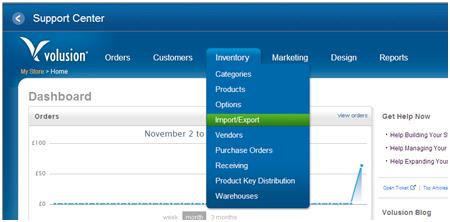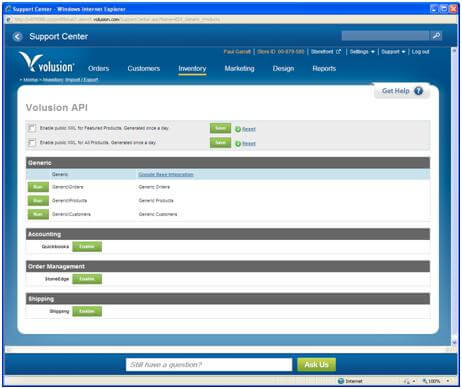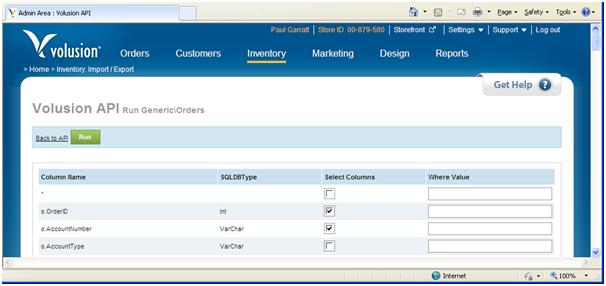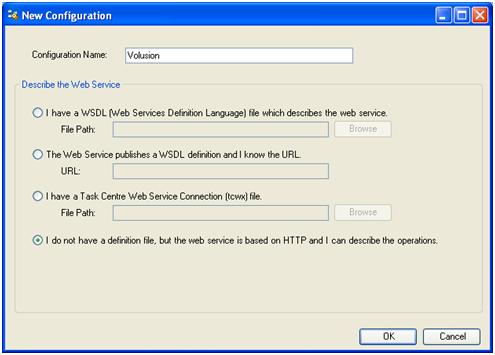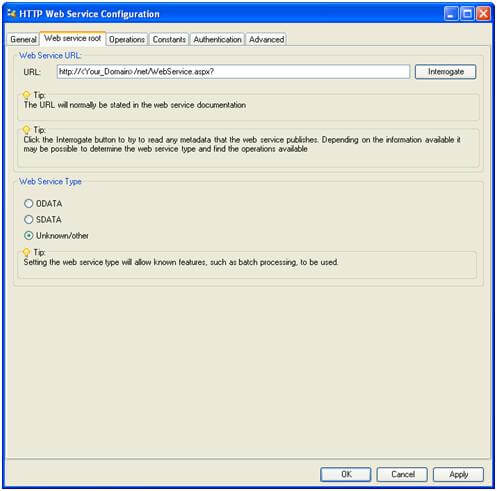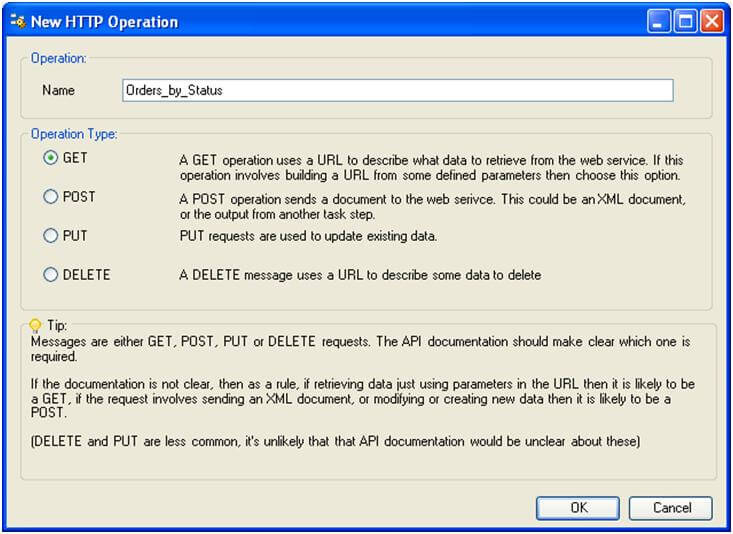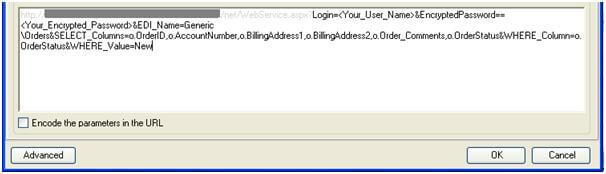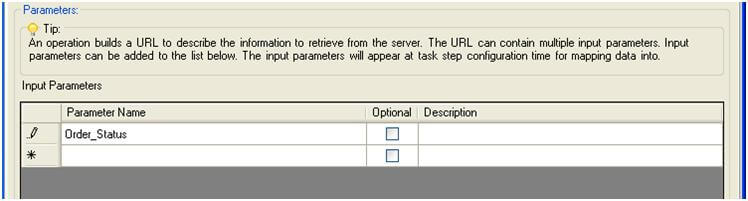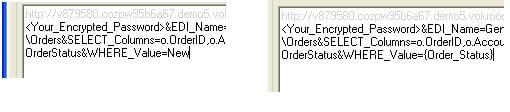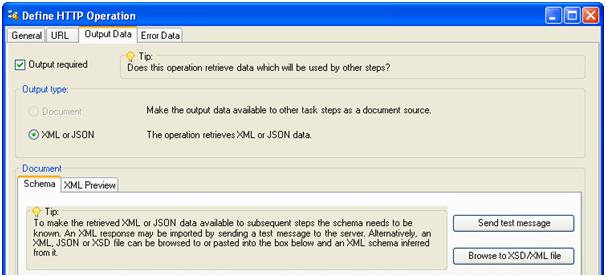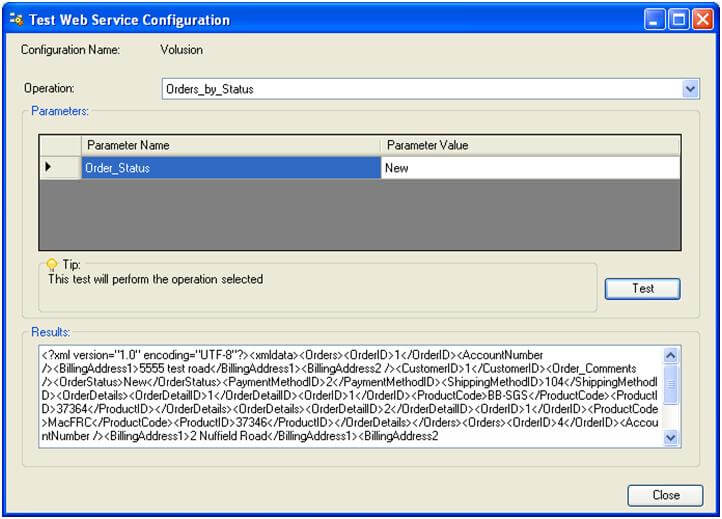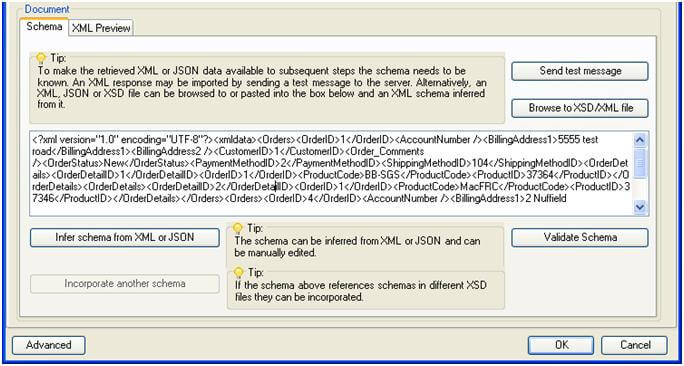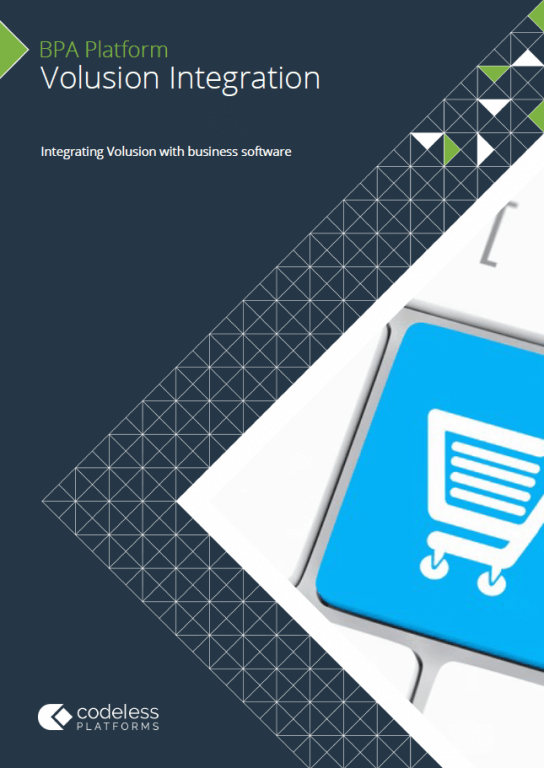Summary
The Volusion e-commerce system contains product, orders and customer data. If you need to extract some of this data, perhaps for integration into another system, for some business process automation or for alerting activity, then the TaskCentre Web Service Connector tool can be utilized.
Before it can be used in a task a global connection to your instance of Volusion must be established and the structure of queries that you wish to make, defined . This article provides information to help you set the tool up.
Part one shows how to derive a generic XML query string though the Volusion product API.
Part two shows how to configure the TaskCentre connector, make use of the XML query string and paramatise the query for task automation.
Instructions – Part One
- The Volusion website provides help for building queries. Login to the administrator area (when you first sign up for an account you will be given the URL to your administrator area) and select Inventory -> Import/Export.

- Select the Volusion API button.
- Select one of the options from the Generic API, Orders, Products or Customers.
Click Run.

- Select Columns that you wish to return from your query by checking the relevant boxes. Enter data in the ‘Where Value’ column for any parameters that you wish to present to the user when configuring the task, e.g. you may wish to query orders by status, perhaps finding all orders with a status of New. In this case you enter ‘New’ in the where value column for the status. When you set this up you should choose values that are likely to return data. These values can be altered later at task configuration time.

- Click Run at the top. If you wait a moment it will generate a URL similar to the following:
http:///net/WebService.aspx?Login=&EncryptedPassword==&EDI_Name=Generic\&SELECT_Columns=o.OrderID,o.AccountNumber,o.BillingAddress1,o.BillingAddress2,o.Order_Comments,o.OrderStatus&WHERE_Column=o.OrderStatus&WHERE_Value=NewInstructions
Part Two
- Launch TaskCentre and open the global configuration for the Web Service Connector tool. Click Add to create a new configuration and provide it with a name e.g. Volusion. Select last option as below:

- Copy the beginning of the URL from the generated URL (similar to above) up to the ‘?‘ (question mark), for example, http:///net/WebService.aspx?. Do not interrogate the web service as it will not be successful. Continue to the Operations tab.

- Click Add on the right hand side to create an operation.
- Provide a name for the operation then select GET followed by OK.

- Click the URL tab.
- Select the check box Use the connection URL at the top.

- Take the remainder of the URL that you generated and paste it in the edit box at the bottom.

- Now you can make the query parameterised so that the user can choose the status.

Enter a parameter name that you want to appear for the user to pass data into at task configuration time. - Drag the parameter you have created down into the URL, replacing the value that you entered into query originally, ‘New’ in this case.

- Now we need to define the output from the operation. We do this in the Output Data tab but first, check the Output required check box at the top.

- Click the Send test message button.
- Enter a parameter value and click Test. A results message will be returned. You don’t need to be concerned with the details of this, if it looks like a set of data from a query then the test was successful.

- The results message will be returned to this dialog. If you click on the Infer schema from XML or JSON button this message will be transformed into a schema defining the format of the returned data.

- Click the Validate Schema button.
- Clicking OK will complete the setup.
An operation that queries Volusion has now successfully been created. The operation will be available for selection by a Task Designer when the Web Service Connector tool is used in a task.